So you want your model to look they’ve done a workout but you don’t have a gym in your studio. What do you do? Well you could send them out for a run or turn the heating up to max, both would work but neither is ideal.
In this video I’ll show you how to apply fake perspiration to a models face.
Now if you’re thinking that you can just spray water in their face, you’re wrong. Water alone doesn’t give beads of sweat, for that you need something more. A little olive oil applied to the forehead, cheeks and noise will make the world of difference and very convincing perspiration. For obvious reasons, don’t put oil close to the eyes.
The video doesn’t stop there. I also have some great lighting tips and I run through the Photoshop processing too.
[youtube]https://www.youtube.com/watch?v=_lyRzp8YEUc[/youtube]
Can’t see the video? Click Here http://youtu.be/_lyRzp8YEUc











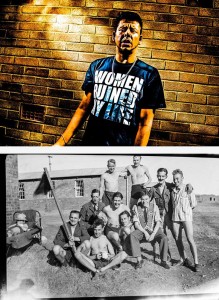


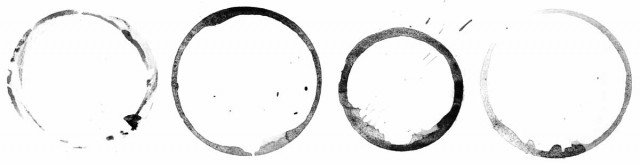



 Over the past 12 months I’ve been keeping very busy making video tutorials for a range of companies. You’ve proably seen me in front of the camera as a presenter on Adorama TV but I’m also often found behind the camera recording and producing video tutorials for other companies unrelated to photography.
Over the past 12 months I’ve been keeping very busy making video tutorials for a range of companies. You’ve proably seen me in front of the camera as a presenter on Adorama TV but I’m also often found behind the camera recording and producing video tutorials for other companies unrelated to photography.
