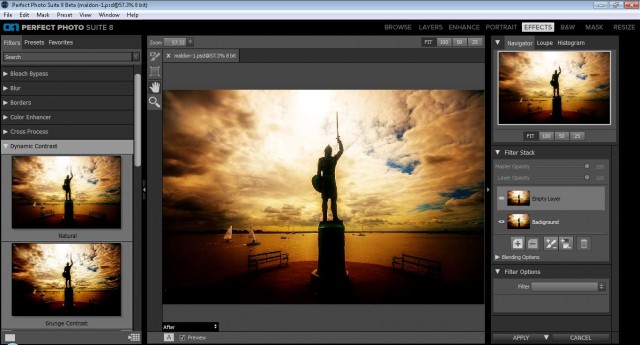Going to prison isn’t something I’d ever want to do. But going to a decommissioned prison and having exclusive access to all areas is my sort of event.
Gloucester prison is an incredible location to visit. Its last residents left 5 years ago but luckily Brian and P-J came along to play the part of prison inmates for the day. The cold, small cells with peeling paint may have looked grim but photographically they were perfect and both models really got into character.
Being a winter workshop and with small windows in the cells, we needed extra light to create mood and atmosphere in the photos. The photographers on the workshop got to work with some excellent continuous light courtesy of Rotolight Aeos LED panels and the small but powerful Pixapro Pika200 flashes.
Of course you need more then a great location, great models and great light to take great photos and luckily we also had a great group of photographers. I loved watching them take my original idea and turn it into something unique. It’s not often you get to take part in a shoot like this, so it was wonderful to see so many photographers making the most of the opportunity.
The whole thing was organised by Olympus UK and was open to users of any camera, not just Olympus users. For details of their upcoming workshops check out the Olympus Image Space events page.