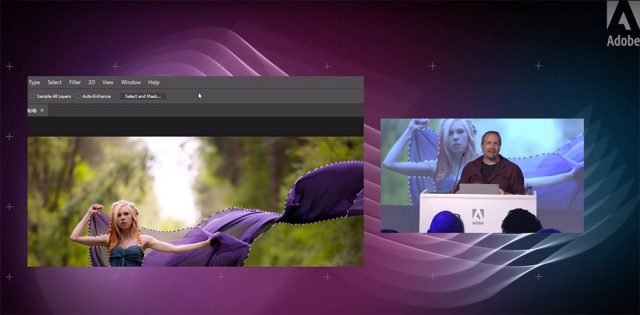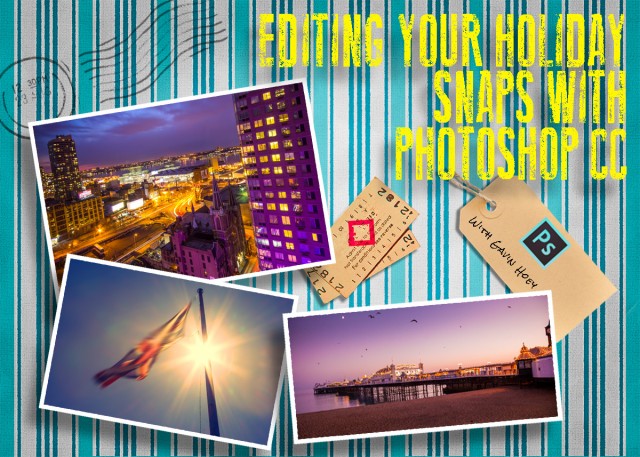I love demoing photography and Photoshop to my fellow photographers, so when Adobe UK invited me to speak at their Photography Jam event in London, I jumped at the chance.
It was an amazing evening of photography education and inspiration. Adobe lined up some really great speakers and invited an audience of around 150 photographers. Despite it being a seriously hot room, the audience’s enthusiasm throughout the evening made the event come alive.
If you couldn’t be there Adobe UK have you covered with all of the talks and demos now available on re-watch including mine.
[youtube]https://www.youtube.com/watch?v=oVvRU78hqUc&index=4&list=PL5JIQFdhtvjb-8SU3lZPYdyy6C_s-_IxQ[/youtube]
I was given about 20 minutes to talk about the new features of Photoshop CC2015.5 (and CC2015) that I actually use day to day. I also threw in a few general Photoshop tips along the way and would have loved to do more but time was not on my side.
You can see the rest of the talks and demos on the Adobe UK YouTube Playlist
Richard Curtis gave a great demo on the new features in Lightroom and Photoshop
Mike Watson passed on some of his Stock industry knowledge
Sophie Ebrard Talks about her amazing career journey
(NOTE: this link contains image that are NSFW – not safe for work viewing)
Bella Kotak shared some of here ethereal portrait work and how they are created.