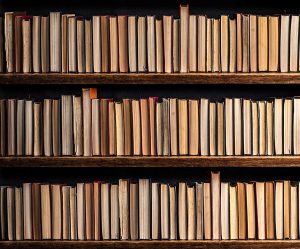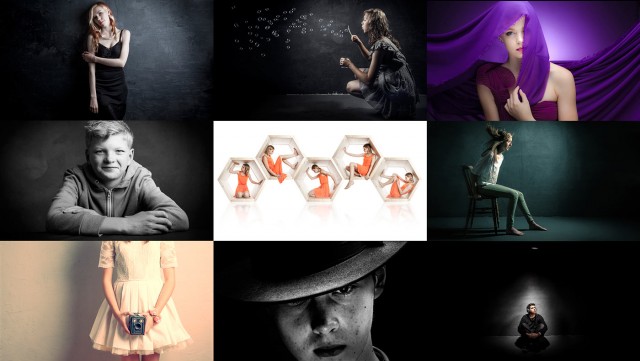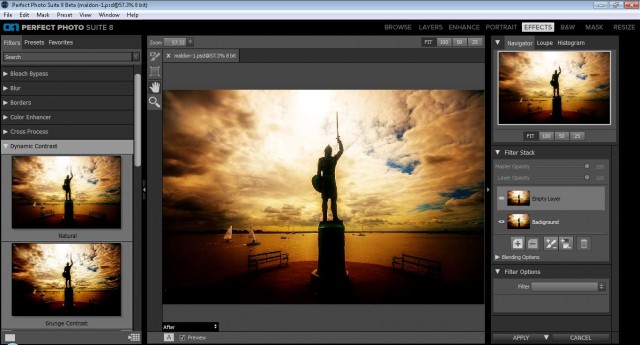Rainy days aren’t always the easiest days to get great photos for a whole bunch of reasons but with a bit of effort and a lot of luck, you can get amazing photos.
However if getting wet isn’t your thing, it’s surprisingly simple to bring the rainy weather inside and under your control.
In the video below I’ll show you how you can create a rainy day window portrait using a couple of flashes and some simple props.
[youtube]https://www.youtube.com/watch?v=L4USUxcL49A[/youtube]
The main thing you’ll need is a “window” and although you could use a real one I opted for a sheet of clear Perspex (also called Plexiglas or clear Acrylic). I’ve had my sheet for many years and it’s very scratched but still serviceable. www.wickes.co.uk/Wickes-Durable-Acrylic-Sheet-90cmx1-8m/p/210002
The video has two ways of using the “window”, shooting looking from the outside in and shooting from the inside, out. Both have their own unique feel and if you’re set for one, doing the other is quick and easy.
If you tried the technique yourself, do leave me a comment below and share your photo if it’s online somewhere.
It’s always a pleasure to have Beth Smith model for me. Check out her portfolio at https://purpleport.com/portfolio/bethsmithmodel/