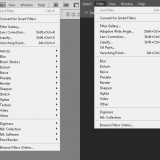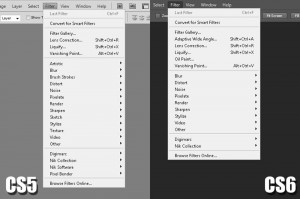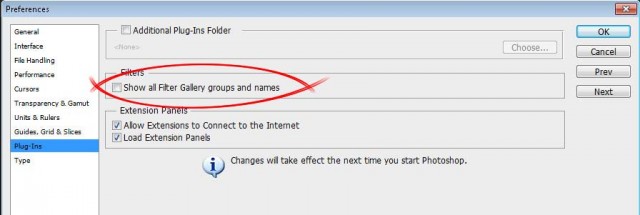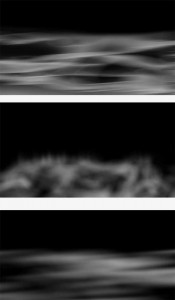I very much doubt you missed the recent announcement from Adobe about the new version of Photoshop coming in June. To recap the next version will be called Photoshop CC and comes with some nice new features.
Adobe has also changed the way we purchase Photoshop (along lots of its other software titles) to a subscription only system that it calls Creative Cloud. This seems to be sending shockwaves rippling around the internet and as is so often the case not everything you read is true.
As someone who’s used Creative Cloud for the past year I’m well placed to give my impressions of the experience, so here are my answers the top 5 questions (in particular order) I keep hearing.
Please take a deep breath and read the whole post before commenting as I will be actively moderating them.
I’m happy with current version of Photoshop. Will that keep working once Photoshop CC comes out?
If you’re happy with your current version of Photoshop and either don’t want or need the new features of Photoshop CC then absolutely nothing will change for you. In fact I’d suggest you stop reading this now and get back to the more enjoyable things in life.
I’ve been told I must be online in order for Photoshop CC to work.
My PC is permanently online but my laptop is rarely online. Photoshop is installed on both machines and both work in exactly the same way. In fact unless I told you I was a Creative Cloud user, you’d never know the difference. Photoshop needs to running whilst you’re online once every 90 days otherwise it might stop.
I don’t like the idea of all my files being in the cloud.
Neither do I and neither do Adobe. The cloud bit of “Creative Cloud” is where you download the software from and where you can choose to save work too. I keep all my photo, files, videos etc firmly on my PC. However I do use my Creative Cloud space to share things with clients, friends and with you. Check out my Friday Freebies to see that in action.
At the end of my subscription I’ll be left with nothing
I suppose that’s true. If you stop subscribing you’ll be left with whatever you used before you started using Photoshop CC. I look at it like this. Every year I pay a small fortune for insurance on my photo gear and at the end of the year I get nothing in return… assuming I haven’t made a claim. At least with Photoshop you get something back whilst you’re subscribed.
If I stop subscribing will I loose access to my files?
If they’re on your hard drive then they’re not going anywhere. If you’ve used a new feature of Photoshop CC such as Camera Raw as a smart object layer then it will not be editable in older versions of Photoshop but it’ll still be there and your file will still open. You can also open PSD files in Photoshop Elements and a dozen other software packages from companies other then Adobe.
Photoshop CC won’t be everyone’s cup of tea and that’s fine. If you want the latest and greatest offering from Adobe or like me you need Photoshop and Premiere Pro the Creative Cloud is the perfect fit.
One more thing. If it wasn’t for Adobe’s Creative Cloud then there would have been a lot less Friday Freebies on gavtrain over the past year… just saying 😉
 This weeks episode of Creative Lightroom is all about selective colour, also known as colour popping. Now before you say this is a repeat of Creative Lightroom Episode 3 then let’s be clear how this is different. In episode 3 we used selective saturation to leave just one tone of colour (just the reds for example). Colour popping is more about keeping one area in colour even if the area has a mixed bunch of tones.
This weeks episode of Creative Lightroom is all about selective colour, also known as colour popping. Now before you say this is a repeat of Creative Lightroom Episode 3 then let’s be clear how this is different. In episode 3 we used selective saturation to leave just one tone of colour (just the reds for example). Colour popping is more about keeping one area in colour even if the area has a mixed bunch of tones.