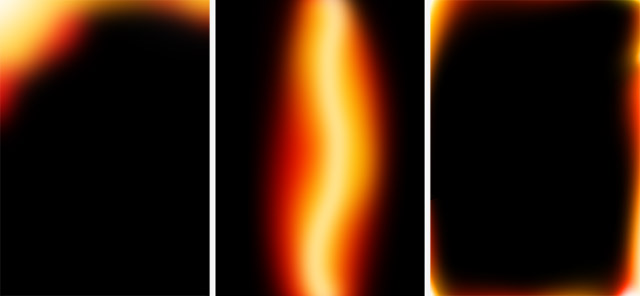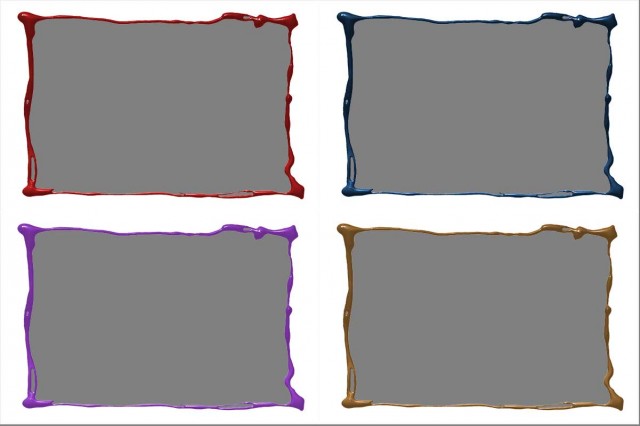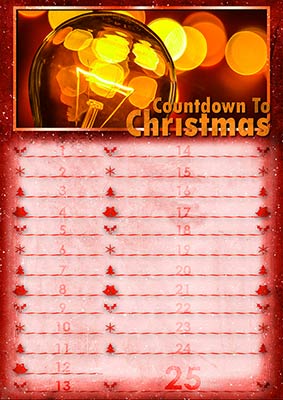It’s a case of two for the price of one with this Friday freebie Photoshop action as I’ve recorded a version for portrait (upright) and landscape (wide) format images. This action is an extension of the four part split action I made a few weeks back and generates a collage of small scattered prints from one single photo. There’s also the option at slightly alter the exposure of each print which really adds to the effect.
You can download the action here: photo-collage-gavtrain

To use the action, start with the photo you wish to use already open in Photoshop and then play the landscape or portrait version of the action as appropriate. The first thing it does is make a copy of your photo so the original will be untouched and safe. There’s a lot of things for Photoshop to do with this action so it may take a minute or two to run through. DO NOT switch to another image whilst running the action.
Towards the end of the action you’ll be given the option to automatically adjust the exposure of each print, it’s a subtle effect but well worth doing. After the action is run you’ll notice plenty of layers which I’ve left so you can move, alter and tweak to vary the effect to your taste.
As with most actions, the size of your image will effect the final effect small images (less pixels) will get a bigger border and wider shadow although these settings can always be adjusted after the action has completed.
The action will work with Photoshop CC, CS6, CS4, CS4, CS3 and should work with Photoshop Elements 11 and beyond too.
Usage rules
The action is copyright Gavin Hoey 2014. Use is limited to any personal, non-commercial purposes. Please share the Friday Freebie by linking back to this page. Do not redistribute the original action without my permission.
Download instructions
The direct link to download the actions is https://www.gavtrain.com/wp-content/uploads/2014/06/photo-collage-gavtrain.zip
You must UNZIP the action before installing it in Photoshop / PS Elements
No support is provided with the Friday Freebies. If you need help Google or YouTube the question and you’ll almost certainly find the answer 🙂