RAM vs Photoshop
Recently I wrote about how swapping a traditional hard disk drive with a modern solid state drive or SSD for short. If you missed it, you can catch it here but in short it speeded up Photoshop by 30% and made using Windows 7 a lot more snappy.
Many people suggested that adding more RAM would also speed up Photoshop and they’re right. RAM is a cheaper and easier upgrade then adding a SSD but the question I wanted to answer is, how much RAM do you need and what are the real world speed benefits?
Thanks to the good people at Kingston Technology, who supplied me with some RAM sticks, I was able to test various RAM configurations.
The Test
Once again I’m using my now infamous Photoshop Speed Test action to push the computer and it’s RAM to the max. The test computer is my PC which runs Photoshop CS6 with an Intel i7 processor and a speedy new SSD. To standardise things, I removed the overclocking I usually use.
Basically the only thing that will change for each test run will be the amount of RAM.
I started with 4GB of RAM which is a very common amount of RAM found in many shop bought PC’s. I then continued to add RAM at a rate 4GB at a time, each time running the speed test several times and averaging out the results.
The Results
I could write reams of information but the graph below says it all.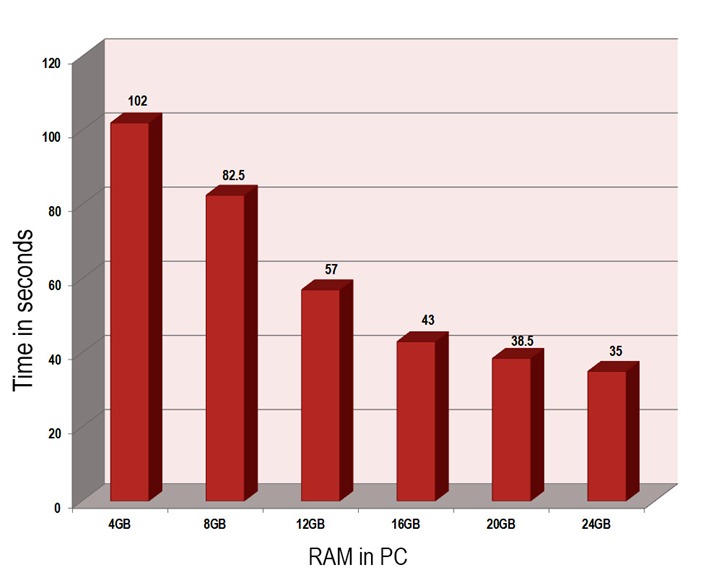
Not surprisingly Photoshop ran faster as more RAM was added. But look closely and you’ll see it’s not a straight line.
How much RAM?
Between 4GB and 16GB the speed gain with each new 4GB RAM stick is fairly consistent. However the improvement in Photoshop performance between 16GB and 24GB is much less impressive.
If you’re currently running 4GB of RAM and you want to double the speed of Photoshop you need to jump to 16GB of RAM. To me 16GB of RAM seems to be the perfect level for balancing price and performance.
About the RAM 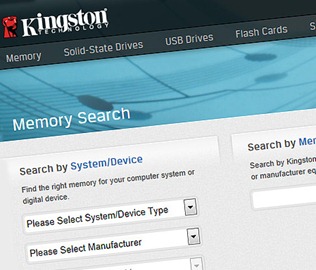 For this test I used 4GB sticks of Kingston HyperX DDR3 memory. It’s rated at a speed of 1866MHz which means it’s very fast but not the fastest memory around. Fitting the RAM was as easy as opening the PC case and pushing in the RAM stick. If you’ve never tried it before, adding more RAM is the easiest upgrade you can make.
For this test I used 4GB sticks of Kingston HyperX DDR3 memory. It’s rated at a speed of 1866MHz which means it’s very fast but not the fastest memory around. Fitting the RAM was as easy as opening the PC case and pushing in the RAM stick. If you’ve never tried it before, adding more RAM is the easiest upgrade you can make.
You can find out more about Kingston RAM and other products by visiting their website
I’d also suggest taking a look at Kingston’s support page if you are unsure about what RAM your PC or motherboard can support
Conclusion
There’s no doubt that Photoshop performs better with more RAM but looking at the results I can draw two possible conclusions. Either my speed test action doesn’t push the RAM hard enough or there is a diminishing return from adding more RAM.
Either way it’s worth remembering that a 64bit operating system is required in order to access Ram beyond 4GB.
For me it would appear that 16GB of RAM is the perfect amount to run Photoshop with speed but it also had an unexpected benefit. The speed tests run at 4GB and 8GB gave the widest range of times which indicates that using Photoshop at lower RAM levels left it open to slow downs caused by the operating system taking priority for RAM access. By the time I hit 16GB the results were all within a few seconds of each other and by time I was up to 24GB the results were all within half a second.
So more RAM equals more Photoshop speed, plus a more stable operating system and therefore a more enjoyable time on the computer.





Hey Gavin,
Just what I expected, I am now at the sweet spot, 16 GB of RAM, and already get 31 seconds with the same configuration as yours.
One thing to consider other than Photoshop speed, lower amounts of RAM will enable you to clock them faster.
Thanks for the effort.
Clocking RAM on an i7 platform is meaningless. At most clock the RAM to 1866Mhz, that’s the sweet spot for RAM speed and the benefit over 1600Mhz is marginal. So no memory clocking is really needed.
Hi Gavin,
Another great piece of work, looks like it’s definitely worth upgrading my 12GB to 16GB or more.
Cheers,
Andy
I upgraded my i3 iMac from 4gb to 12gb recently and OMG What a huge difference I noticed in speed and reliability. I will probably go another 8gb though just to see, prior to my next upgrade of hardware I reckon.
I conclude to get a steady noticeable difference is to tripe the RAM. So, do not double it, save a few more months, and go for the triple.
Gavin, what you discuss last is very important. It is called the sample variance. You could do a bar plot of the sample variances as well, that would tell us at which level of RAM the OS performance becomes stable. As you said, when we get a far more comfortable computing experience overall.
Cheers.
As I understand, not all motherboards can make use of more than 8gb of ram, so it would be as well to check before fitting
When i run PS CS6 on my i7 X79 PC with 32 gigs of RAM at 2133mhz I get into PS in about 20 seconds – or at least felt like that.
And yes, its a 64bit OS running of a SSD.
Like always something useful. Thank you!
Ok loads of Ram is fine but if you are an Elements 10 user, as I am. It will not let you use the 16 gb I have on my Mac. Any idea’s other than spending loads of money on cs6 or lightroom 4 please. I happy with Elements 10.
As expected 16gb being optimum on the £ per gig x performance, Have you experimented with Graphics cards? and what difference they make?
Finally, a real-world test! Thanks so much for this. I’m currently running an ancient 775 board with only 6GB of RAM. The board maxes out at 8GB. Since I’m constantly working on files that are 500MB to upwards of 4-6GB, it’s no wonder why my rig is so slow and often crashes with files > 4GB.
I’m currently making a list of mobo, chip and ram for an upgrade. I just don’t know if going with the X99 chipset is going to produce significantly faster performance than the Z97 chipset. However, since Skylake is just around the corner, I’m going to wait the extra month or two to see what’s new about it and it’s performance. From what I hear, it’s supposed to be a significant upgrade, but some still say not to expect more than a 10% increase in performance. At best, the addition of Skylake should mean lower prices for Z97 and X99 gear.
Thanks again for an extremely helpful article.